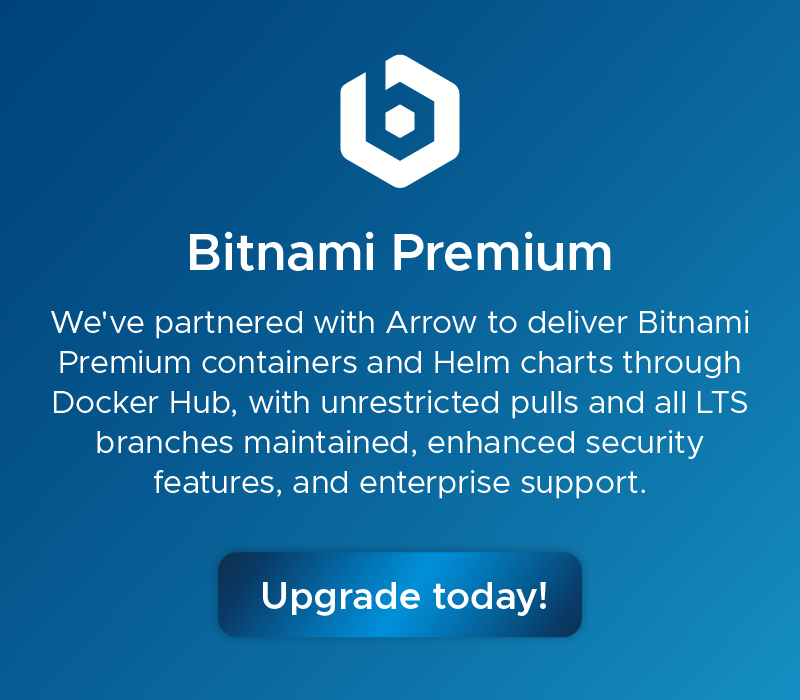- Explore
bitnamicharts/neo4j
bitnamicharts/neo4j
Bitnami Helm chart for Neo4j
10K+
Bitnami package for Neo4j
Neo4j is a high performance graph store with all the features expected of a mature and robust database, like a friendly query language and ACID transactions.
Trademarks: This software listing is packaged by Bitnami. The respective trademarks mentioned in the offering are owned by the respective companies, and use of them does not imply any affiliation or endorsement.
TL;DR
helm install my-release oci://registry-1.docker.io/bitnamicharts/neo4j
Looking to use neo4j in production? Try VMware Tanzu Application Catalog, the commercial edition of the Bitnami catalog.
Introduction
Bitnami charts for Helm are carefully engineered, actively maintained and are the quickest and easiest way to deploy containers on a Kubernetes cluster that are ready to handle production workloads.
This chart bootstraps a Neo4j deployment on a Kubernetes cluster using the Helm package manager.
Bitnami charts can be used with Kubeapps for deployment and management of Helm Charts in clusters.
Prerequisites
- Kubernetes 1.23+
- Helm 3.8.0+
- PV provisioner support in the underlying infrastructure
- ReadWriteMany volumes for deployment scaling
Installing the Chart
To install the chart with the release name my-release:
helm install my-release oci://REGISTRY_NAME/REPOSITORY_NAME/neo4j
Note: You need to substitute the placeholders
REGISTRY_NAMEandREPOSITORY_NAMEwith a reference to your Helm chart registry and repository. For example, in the case of Bitnami, you need to useREGISTRY_NAME=registry-1.docker.ioandREPOSITORY_NAME=bitnamicharts.
The command deploys neo4j on the Kubernetes cluster in the default configuration. The Parameters section lists the parameters that can be configured during installation.
Tip: List all releases using
helm list
Configuration and installation details
Rolling VS Immutable tags
It is strongly recommended to use immutable tags in a production environment. This ensures your deployment does not change automatically if the same tag is updated with a different image.
Bitnami will release a new chart updating its containers if a new version of the main container, significant changes, or critical vulnerabilities exist.
Update credentials
Bitnami charts configure credentials at first boot. Any further change in the secrets or credentials require manual intervention. Follow these instructions:
- Update the user password following the upstream documentation
- Update the password secret with the new values (replace the SECRET_NAME and PASSWORD placeholders)
kubectl create secret generic SECRET_NAME --from-literal=password=PASSWORD --dry-run -o yaml | kubectl apply -f -
Ingress
This chart provides support for Ingress resources. If you have an ingress controller installed on your cluster, such as nginx-ingress-controller or contour you can utilize the ingress controller to serve your application.To enable Ingress integration, set ingress.enabled to true.
The most common scenario is to have one host name mapped to the deployment. In this case, the ingress.hostname property can be used to set the host name. The ingress.tls parameter can be used to add the TLS configuration for this host.
However, it is also possible to have more than one host. To facilitate this, the ingress.extraHosts parameter (if available) can be set with the host names specified as an array. The ingress.extraTLS parameter (if available) can also be used to add the TLS configuration for extra hosts.
NOTE: For each host specified in the
ingress.extraHostsparameter, it is necessary to set a name, path, and any annotations that the Ingress controller should know about. Not all annotations are supported by all Ingress controllers, but this annotation reference document lists the annotations supported by many popular Ingress controllers.
Adding the TLS parameter (where available) will cause the chart to generate HTTPS URLs, and the application will be available on port 443. The actual TLS secrets do not have to be generated by this chart. However, if TLS is enabled, the Ingress record will not work until the TLS secret exists.
Learn more about Ingress controllers.
Securing traffic using TLS
TLS support can be enabled in the chart by specifying the tls. parameters while creating a release. The following parameters should be configured to properly enable the TLS support in the cluster:
tls.enabled: Enable TLS support. Defaults tofalsetls.existingSecret: Name of the secret that contains the certificates. No defaults.tls.certFilename: Certificate filename. No defaults.tls.certKeyFilename: Certificate key filename. No defaults.tls.certCAFilename: CA Certificate filename. No defaults.
For example:
First, create the secret with the certificates files:
kubectl create secret generic certificates-tls-secret --from-file=./cert.pem --from-file=./cert.key --from-file=./ca.pem
Then, use the following parameters:
tls.enabled="true"
tls.existingSecret="certificates-tls-secret"
tls.certFilename="cert.pem"
tls.certKeyFilename="cert.key"
tls.certCAFilename="ca.pem"
Additional environment variables
In case you want to add extra environment variables (useful for advanced operations like custom init scripts), you can use the extraEnvVars property.
extraEnvVars:
- name: LOG_LEVEL
value: error
Alternatively, you can use a ConfigMap or a Secret with the environment variables. To do so, use the extraEnvVarsCM or the extraEnvVarsSecret values.
Sidecars
If additional containers are needed in the same pod as neo4j (such as additional metrics or logging exporters), they can be defined using the sidecars parameter.
sidecars:
- name: your-image-name
image: your-image
imagePullPolicy: Always
ports:
- name: portname
containerPort: 1234
If these sidecars export extra ports, extra port definitions can be added using the service.extraPorts parameter (where available), as shown in the example below:
service:
extraPorts:
- name: extraPort
port: 11311
targetPort: 11311
NOTE: This Helm chart already includes sidecar containers for the Prometheus exporters (where applicable). These can be activated by adding the
--enable-metrics=trueparameter at deployment time. Thesidecarsparameter should therefore only be used for any extra sidecar containers.
If additional init containers are needed in the same pod, they can be defined using the initContainers parameter. Here is an example:
initContainers:
- name: your-image-name
image: your-image
imagePullPolicy: Always
ports:
- name: portname
containerPort: 1234
Learn more about sidecar containers and init containers.
Pod affinity
This chart allows you to set your custom affinity using the affinity parameter. Find more information about Pod affinity in the kubernetes documentation.
As an alternative, use one of the preset configurations for pod affinity, pod anti-affinity, and node affinity available at the bitnami/common chart. To do so, set the podAffinityPreset, podAntiAffinityPreset, or nodeAffinityPreset parameters.
Backup and restore
To back up and restore Helm chart deployments on Kubernetes, you need to back up the persistent volumes from the source deployment and attach them to a new deployment using Velero, a Kubernetes backup/restore tool. Find the instructions for using Velero in this guide.
Persistence
The Bitnami neo4j image stores the neo4j data and configurations at the /bitnami path of the container. Persistent Volume Claims are used to keep the data across deployments.
If you encounter errors when working with persistent volumes, refer to our troubleshooting guide for persistent volumes.
Parameters
Global parameters
| Name | Description | Value |
|---|---|---|
global.imageRegistry | Global Docker image registry | "" |
global.imagePullSecrets | Global Docker registry secret names as an array | [] |
global.defaultStorageClass | Global default StorageClass for Persistent Volume(s) | "" |
global.storageClass | DEPRECATED: use global.defaultStorageClass instead | "" |
global.security.allowInsecureImages | Allows skipping image verification | false |
global.compatibility.openshift.adaptSecurityContext | Adapt the securityContext sections of the deployment to make them compatible with Openshift restricted-v2 SCC: remove runAsUser, runAsGroup and fsGroup and let the platform use their allowed default IDs. Possible values: auto (apply if the detected running cluster is Openshift), force (perform the adaptation always), disabled (do not perform adaptation) | auto |
Common parameters
| Name | Description | Value |
|---|---|---|
kubeVersion | Override Kubernetes version | "" |
nameOverride | String to partially override common.names.name | "" |
fullnameOverride | String to fully override common.names.fullname | "" |
namespaceOverride | String to fully override common.names.namespace | "" |
commonLabels | Labels to add to all deployed objects | {} |
commonAnnotations | Annotations to add to all deployed objects | {} |
clusterDomain | Kubernetes cluster domain name | cluster.local |
extraDeploy | Array of extra objects to deploy with the release | [] |
diagnosticMode.enabled | Enable diagnostic mode (all probes will be disabled and the command will be overridden) | false |
diagnosticMode.command | Command to override all containers in the chart release | ["sleep"] |
diagnosticMode.args | Args to override all containers in the chart release | ["infinity"] |
neo4j Parameters
| Name | Description | Value |
|---|---|---|
image.registry | neo4j image registry | REGISTRY_NAME |
image.repository | neo4j image repository | REPOSITORY_NAME/neo4j |
image.digest | neo4j image digest in the way sha256:aa.... Please note this parameter, if set, will override the tag image tag (immutable tags are recommended) | "" |
image.pullPolicy | neo4j image pull policy | IfNotPresent |
image.pullSecrets | neo4j image pull secrets | [] |
image.debug | Enable neo4j image debug mode | false |
containerPorts.bolt | neo4j Bolt container port | 7687 |
containerPorts.http | neo4j HTTP container port | 7474 |
containerPorts.https | neo4j HTTPS container port | 7473 |
extraContainerPorts | Optionally specify extra list of additional ports for neo4j containers | [] |
livenessProbe.enabled | Enable livenessProbe on neo4j containers | true |
livenessProbe.initialDelaySeconds | Initial delay seconds for livenessProbe | 10 |
livenessProbe.periodSeconds | Period seconds for livenessProbe | 5 |
livenessProbe.timeoutSeconds | Timeout seconds for livenessProbe | 10 |
livenessProbe.failureThreshold | Failure threshold for livenessProbe | 20 |
livenessProbe.successThreshold | Success threshold for livenessProbe | 1 |
readinessProbe.enabled | Enable readinessProbe on neo4j containers | true |
readinessProbe.initialDelaySeconds | Initial delay seconds for readinessProbe | 10 |
readinessProbe.periodSeconds | Period seconds for readinessProbe | 5 |
readinessProbe.timeoutSeconds | Timeout seconds for readinessProbe | 10 |
readinessProbe.failureThreshold | Failure threshold for readinessProbe | 20 |
readinessProbe.successThreshold | Success threshold for readinessProbe | 1 |
startupProbe.enabled | Enable startupProbe on neo4j containers | false |
startupProbe.initialDelaySeconds | Initial delay seconds for startupProbe | 10 |
startupProbe.periodSeconds | Period seconds for startupProbe | 5 |
startupProbe.timeoutSeconds | Timeout seconds for startupProbe | 10 |
startupProbe.failureThreshold | Failure threshold for startupProbe | 20 |
startupProbe.successThreshold | Success threshold for startupProbe | 1 |
customLivenessProbe | Custom livenessProbe that overrides the default one | {} |
customReadinessProbe | Custom readinessProbe that overrides the default one | {} |
customStartupProbe | Custom startupProbe that overrides the default one | {} |
resourcesPreset | Set neo4j container resources according to one common preset (allowed values: none, nano, small, medium, large, xlarge, 2xlarge). This is ignored if resources is set (resources is recommended for production). | small |
resources | Set neo4j container requests and limits for different res |
Note: the README for this chart is longer than the DockerHub length limit of 25000, so it has been trimmed. The full README can be found at https://github.com/bitnami/charts/blob/main/bitnami/neo4j/README.md