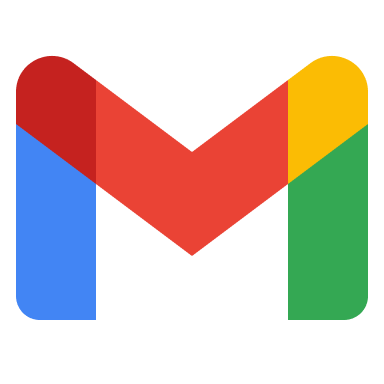
Gmail MCP Server
A Model Context Protocol server for Gmail operations using IMAP/SMTP with app password authentication. Supports listing messages, searching emails, and sending messages. To create your app password, visit your Google Account settings under Security > App Passwords. Or visit the link https://myaccount.google.com/apppasswords.
3 Tools
Version 4.43 or later needs to be installed to add the server automatically
Connect the MCP Toolkit gateway to Claude Desktop using:
Once connected, you can install this MCP server using:
Note: You should still configure the server and specify required secrets after installing it.
Restart Claude Desktop for the changes to take effect.
- Open Claude Settings.
- Select the Developer tab.
- Select the Edit Config button.
- Add
gmail-mcpto themcpServerssection:
{
"mcpServers": {
"gmail-mcp": {
"command": "docker",
"args": [
"run",
"-i",
"--rm",
"-e",
"EMAIL_ADDRESS",
"-e",
"IMAP_HOST",
"-e",
"IMAP_PORT",
"-e",
"SMTP_HOST",
"-e",
"SMTP_PORT",
"-e",
"EMAIL_PASSWORD",
- yashtekwani/gmail-mcp@sha256:9d806c6ba3752bd83a94782cc65d79929e05b3d4d805a01320d86004e39daf13
],
"env": {
"EMAIL_ADDRESS": "{{gmail-mcp.email_address}}",
"IMAP_HOST": "imap.gmail.com",
"IMAP_PORT": "993",
"SMTP_HOST": "smtp.gmail.com",
"SMTP_PORT": "587",
"EMAIL_PASSWORD": "<your-gmail-app-password>"
}
}
}
}Connect the MCP Toolkit gateway to Continue.dev using:
Once connected, you can install this MCP server using:
Note: You should still configure the server and specify required secrets after installing it.
- In your global .continue folder (~/.continue on Mac/Linux, %USERPROFILE%.continue on Windows), create a a folder called mcpServers.
- Create a new file named gmail-mcp.yaml in the mcpServers folder.
- Write the following contents to gmail-mcp.yaml and save.
name: Docker MCP Gmail MCP Server
version: 1.0.1
schema: v1
mcpServers:
- name: Gmail MCP Server
command: docker
args:
- run
- --rm
- -i
- -e
- EMAIL_ADDRESS
- -e
- IMAP_HOST
- -e
- IMAP_PORT
- -e
- SMTP_HOST
- -e
- SMTP_PORT
- -e
- EMAIL_PASSWORD
- yashtekwani/gmail-mcp@sha256:9d806c6ba3752bd83a94782cc65d79929e05b3d4d805a01320d86004e39daf13
env:
EMAIL_ADDRESS: "{{gmail-mcp.email_address}}"
IMAP_HOST: "imap.gmail.com"
IMAP_PORT: "993"
SMTP_HOST: "smtp.gmail.com"
SMTP_PORT: "587"
EMAIL_PASSWORD: "<your-gmail-app-password>"Connect the MCP Toolkit gateway to Cursor using:
Once connected, you can install this MCP server using:
Note: You should still configure the server and specify required secrets after installing it.
- Open Cursor Settings.
- Select the MCP Tools tab.
- Select the New Custom MCP button.
- Add
gmail-mcpto themcpServerssection:
{
"mcpServers": {
"gmail-mcp": {
"command": "docker",
"args": [
"run",
"-i",
"--rm",
"-e",
"EMAIL_ADDRESS",
"-e",
"IMAP_HOST",
"-e",
"IMAP_PORT",
"-e",
"SMTP_HOST",
"-e",
"SMTP_PORT",
"-e",
"EMAIL_PASSWORD",
- yashtekwani/gmail-mcp@sha256:9d806c6ba3752bd83a94782cc65d79929e05b3d4d805a01320d86004e39daf13
],
"env": {
"EMAIL_ADDRESS": "{{gmail-mcp.email_address}}",
"IMAP_HOST": "imap.gmail.com",
"IMAP_PORT": "993",
"SMTP_HOST": "smtp.gmail.com",
"SMTP_PORT": "587",
"EMAIL_PASSWORD": "<your-gmail-app-password>"
}
}
}
}Define the MCP Toolkit gateway as a server in the MCP Visual Studio Code user settings. Learn more
"mcp": {
"servers": {
"MCP_DOCKER": {
"command": "docker",
"args": [
"mcp",
"gateway",
"run"
],
"type": "stdio"
}
}
}Once connected, you can install this MCP server using:
Note: You should still configure the server and specify required secrets after installing it.
Connect the MCP Toolkit gateway to Gordon using:
Once connected, you can install this MCP server using:
Note: You should still configure the server and specify required secrets after installing it.
Manual installation
You can install the MCP server using:
Installation for